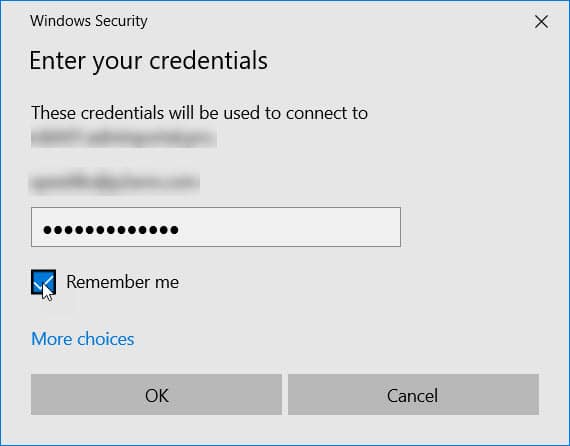Changing Your Password on the P2xRM Cloud
- Click on the P2xRM Desktop (not the Desktop on your local device).

2. Press [Ctrl]+[Alt]+[End] on your keyboard.
3. Click Change a password.
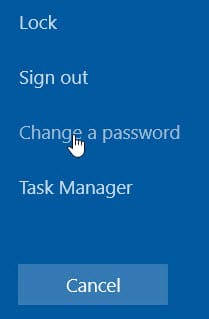
4. Enter your old password and new password (2 times), the press the Continue button.
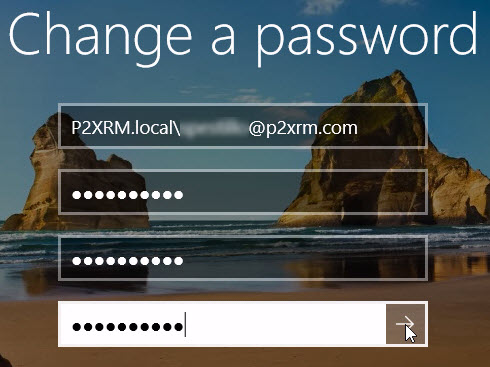
5. Sign out or disconnect from the P2xRM Cloud.
6. Right-click on the P2xRM Cloud RDP icon on your local device.
![]()
7. Click Edit.
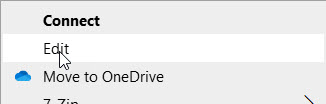
8. Click Always ask for credentials.
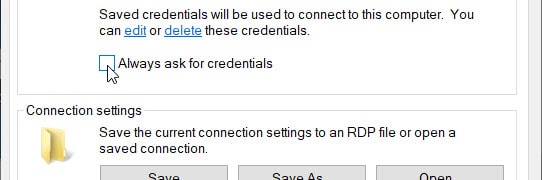
9. Click the Connect button.
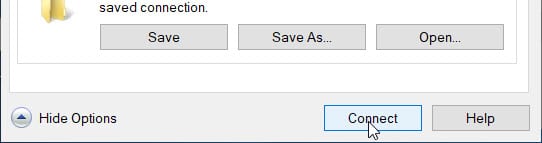
10. Click the Remember me checkbox then click OK.