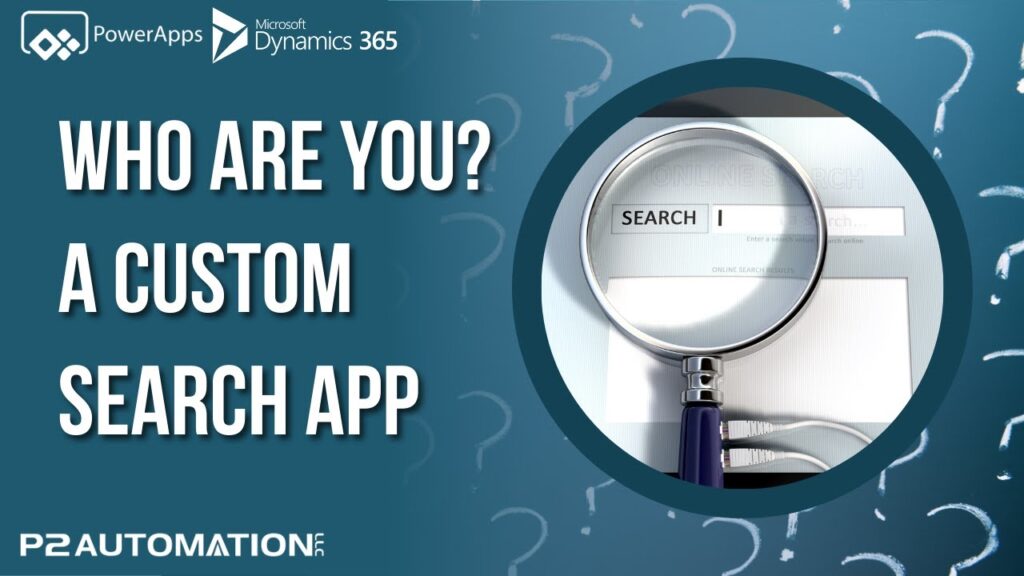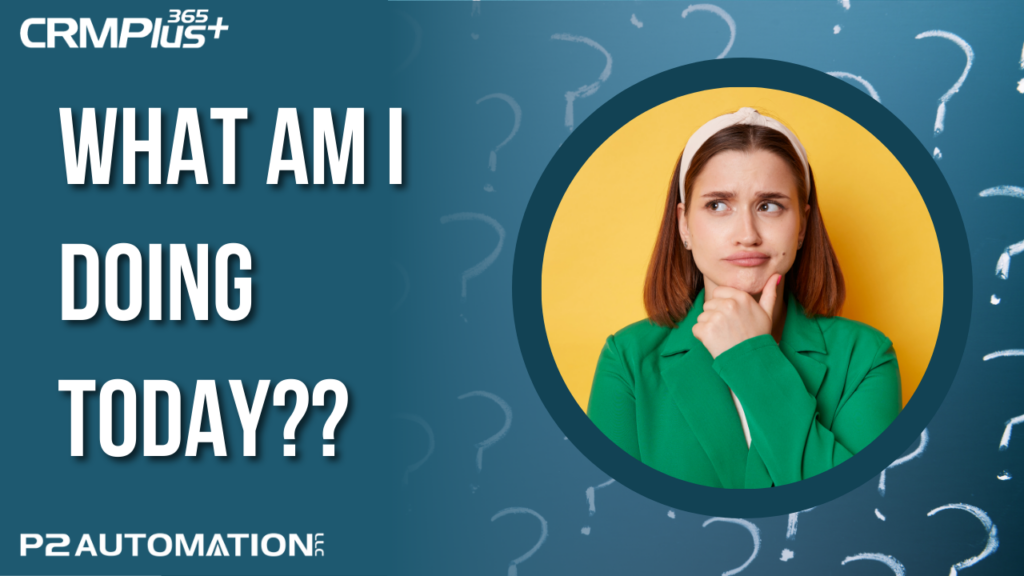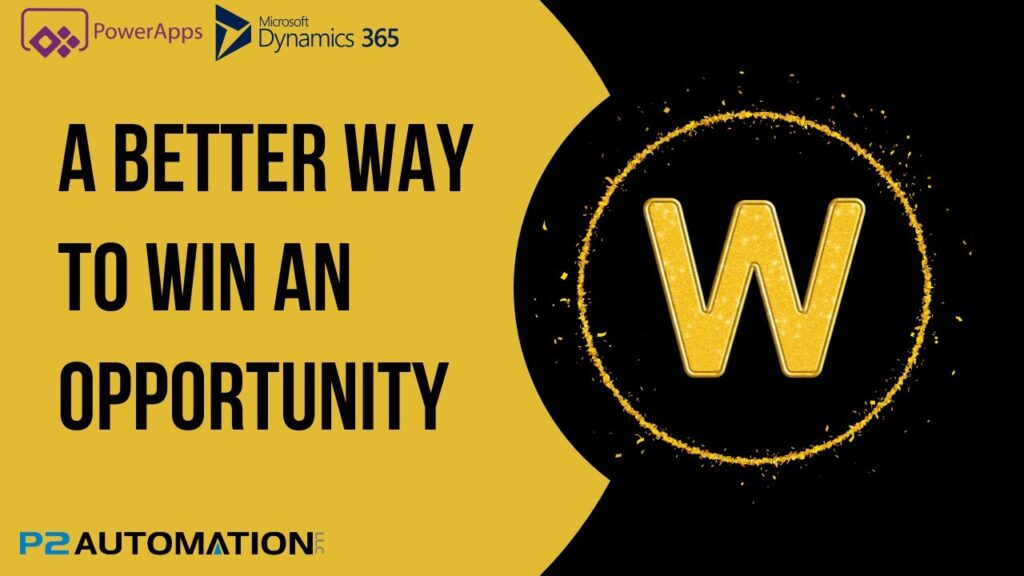Generate Documents with Flexible Prompts from your CRM
See how we generate a Credit Card Authorization Form for any amount directly from our CRM using DocumentsCorePack.
Transcript
This is Steve Pestillo from P2 Automation. Welcome to the next video in our miniseries on how we use DocumentsCorePack from mscrm-addons here at P2 Automation.
The next document I want to show you is our Credit Card Authorization form. It’s a simple one page document that we sent to customers to get their authorization for licenses or our managed service plans, etc. It has information from the Customer record on it, the Primary Contact, and the Project. Everything down at the bottom is left blank because we do use DocuSign to get an authorized signature from our clients. Also notice the name of this document is Credit Card Authorization, and then we have six digits for the month, day, and year, so we can keep them separate. So how do we create this document?
Back here on the project screen in our CRM system, we have information about the customer, the project, and the type of project is licensing. And because it’s licensing, we can go to the administration tab and put some more information, such as the total cost of the annual license and the monthly portion. We also have an effective date and an expiration date for the license.
So to create the Credit Card Authorization, we click the Create Document button, select the Credit Card Authorization one-click action, and we’re presented with what’s called a prompt. Prompts are built into DocumentsCorePack, they’re completely customizable, and they’re treated just like fields in CRM. So once we fill this in, we can actually use it in our document anywhere we like. Our standard practice here is to use the month, day, and year in the Credit Card Authorization name. So I’ll type that in and click next. We do like to save this as a Word document because we do send it through DocuSign, as I mentioned earlier, but we could save this automatically as a PDF or an image file. There’s the name, we’ll edit it in Word, and everything comes over just fine.
Now, one of the beauties of DocumentsCorePack is we can take fields from anywhere in the system. So because we have three entities here, Customer, Contact and Project, it’s a piece of cake. And if we wanted more information, let’s say we wanted information about the salesperson for this customer and their email address or their phone number, we can grab that too. It’s way more flexible than what you get out of the box in Dynamics 365.
Let me show you a little bit behind the scenes. I click on the MS-CRM ADD-ONS menu. I can open this original template. Now our default entity with DocumentsCorePack is Organization. We renamed the Account entity to Organization. And if I go down to Projects, I can see all of our project templates. There’s the Credit Card Authorization. And you can see if I go over here to the Field Properties, some of the information like the project name can come right over from the Project entity. But if you want to roll up and see something from the customer, you can grab it right here. If we did want to take some information from the salesperson, we just keep scrolling down, go to the owning user, and pull it from there, etc. In one sentence, if it’s in CRM, DocumentsCorePack can get it for you. The prompt itself can be set up here under the Additional Template settings. And I’ll go over here to prompts. And there’s the authorization date. If I click edit, we set it up as a text prompt, but you can set it up as a date if you wanted to, and set up the label, and we did make it required because we do want that in the name.
Now that that has been set up, it’s again treated like a field. So if I go over here to the document name and subject, I can use that field right after the word Credit Card Authorization and the name gets created automatically. DocumentsCorePack also sets up the saving process to work with the out-of-the-box SharePoint connector. So if I go over here to Files and Refresh, the Credit Card Authorization is there and behind the scenes in SharePoint itself, you can see where it goes.
If you’d like more information on how we can automate your small business with DocumentsCorePack, reach out to us today at www.p2automation.com.