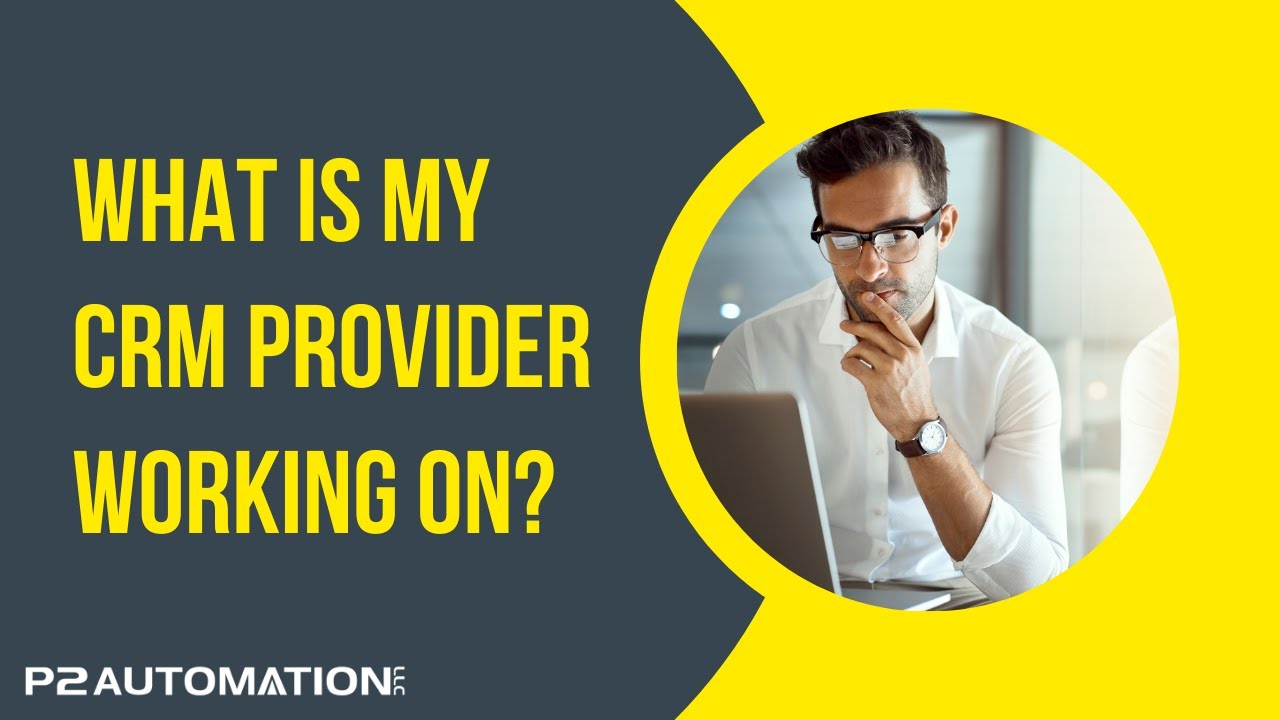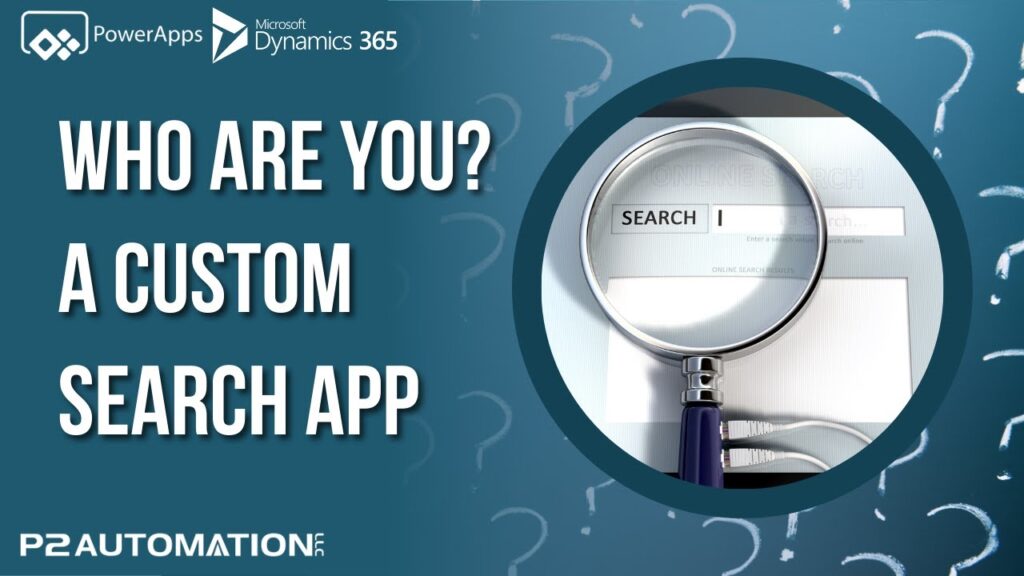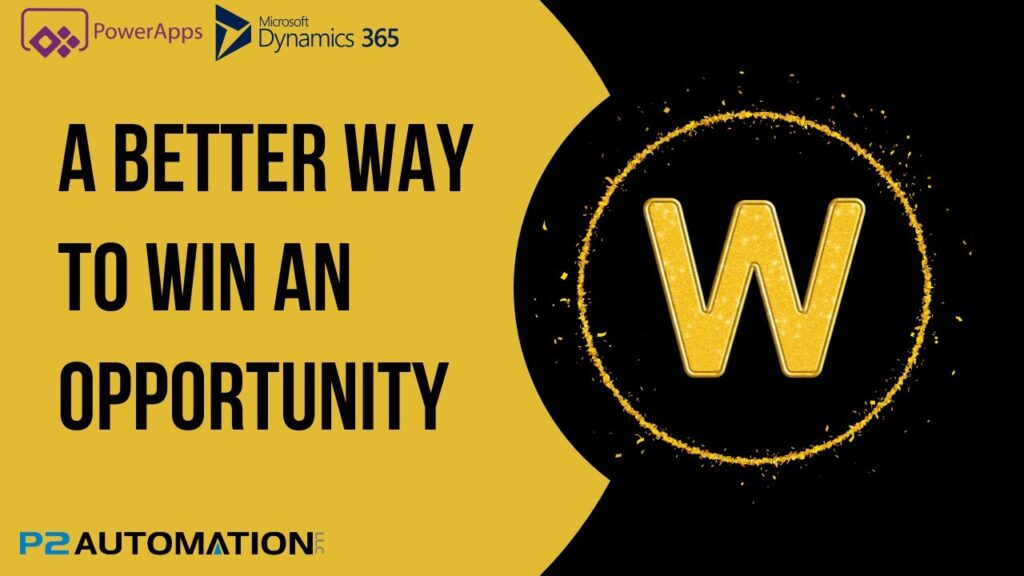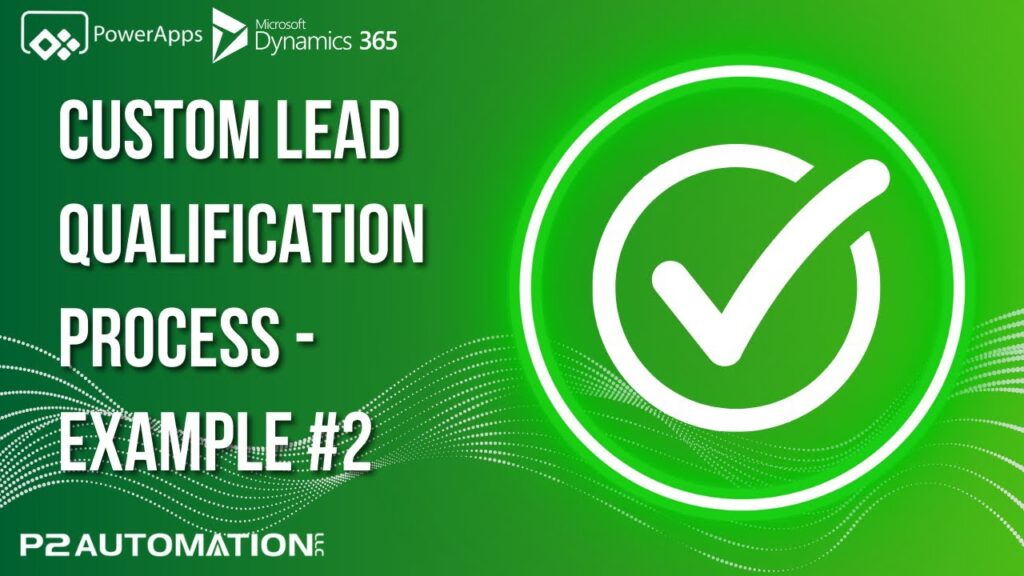P2 System Issues – Intro to System Issues
Find out how we keep our clients updated with Service Tickets and Project Tasks…right from within their own CRM System.
Transcript
This is Steve Pestillo from P2 Automation. In this video, I want to show you how you can keep track of the things that we’re working on for you.
Now as you might imagine, we use CRM to keep track of our projects and our project tasks. You actually have a window into that list with something called System Issues. And we put it right inside your CRM so you don’t have to go hunting for it, you don’t have to log into anything, just use the CRM that you’re using every day anyway. And you can find it down here under the P2 Automation section. What you see on the screen is a real list from one of our clients showing everything we’re working on, and we have 36 tasks for them that are open right now. Each task has a general name, a unique number, when it was requested, who requested it, and the current status. Now the status might not mean anything right now, but it’s important to realize we have a simple five stage process for every task.
When we enter a task, it gets assigned a status called Pending, and what that means is someone like me has to actually look at it and determine who to assign it to and how to take action on that task. Once I do that, I assign it to somebody and then set the status to In Progress, that means we’re working on it. Once the tech is done, we have an internal testing process, so we set the status to Testing, and that just means somebody other than the initial tech is actually looking at it to make sure it works the way it was intended. Then we’ll push those changes to your system and set the status to Release. That means we released it to you, it usually comes with a follow-up email so everybody knows what’s been released and then you can try it out. Once we’re all on the same page that the task has been completed, we set it to Completed.
We also have three additional statuses for various reasons. One’s called On Hold, so if for whatever reason you want us to put something on hold or we decide it has to get put on hold, maybe it’s pending a release from Microsoft or some vendor and we have to wait until that happens, we’ll set its On Hold, and that just means don’t delete it, don’t cancel it, just put it on hold and periodically, we’ll look at that list and make changes as needed. We have a status called Cancelled. We can simply delete the task, but if we cancel it, we’ll have a history. Somebody asked for something, it was canceled, we usually put a reason why. And then the final task status is called Ongoing, so we have an email tracking issue. It’s something we’re going to keep track of for quite a while. We do this with maintenance items, we do it with system updates, it’s basically an open task that really never closes.
If you open up a task, you get a little bit more information. And it’s really your notes, this is something we have read-only access to on our end, so you could put as many notes in here as you want. We actually have an internal process where we get notified when you make those changes, so this is a good place to do that. And then if you want to be updated when status levels change, you can click this box down here. And all that’s going to do is say, whoever requested this change is going to get emails every time we go from Pending to In Progress to Testing. And I wouldn’t do that too often, you don’t want to spam yourself with more email than you already have. But if it’s important to you, check the box, It’s completely up to you.
Now, how do these tasks get into your system in the first place? The vast majority are entered by us, so you can send us an email and we may turn that into a project task. We can be on the phone and create the task for you. And there’s actually a couple ways you can enter those tasks yourself, and we’ll show you that in an upcoming video.
And if you want more information about how we can help you with your CRM system, reach out to us today at www.p2automation.com.