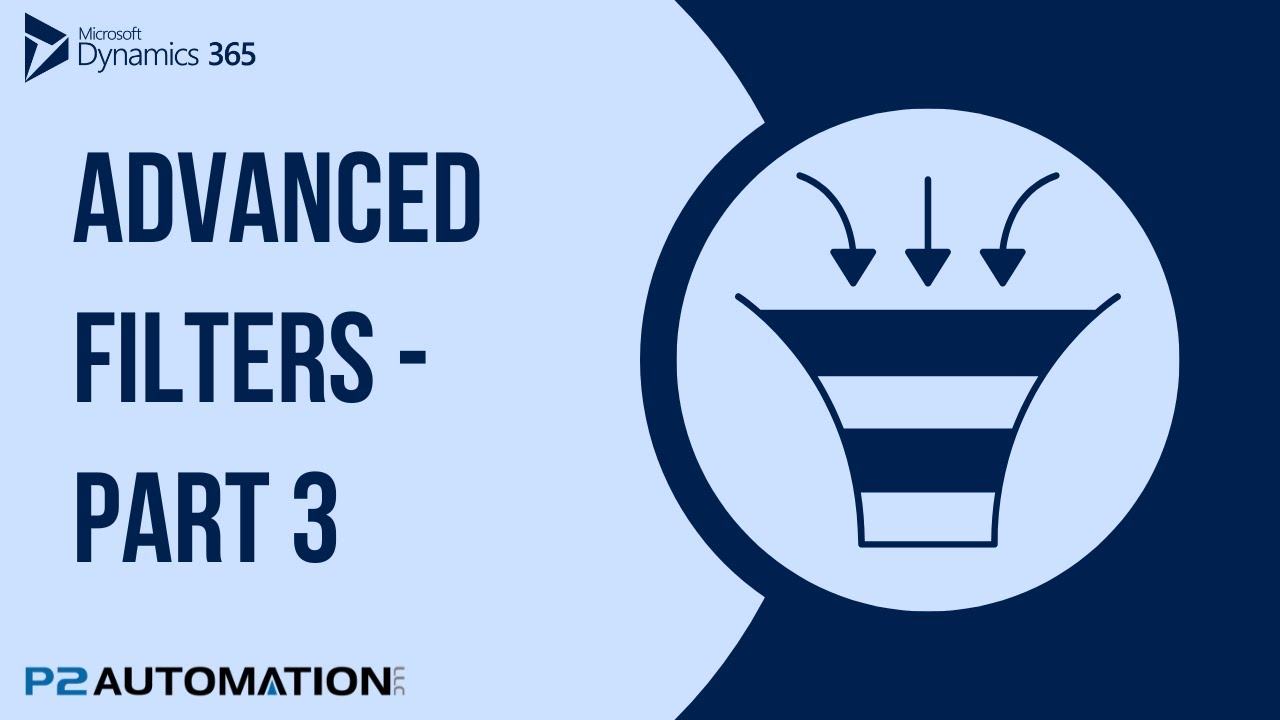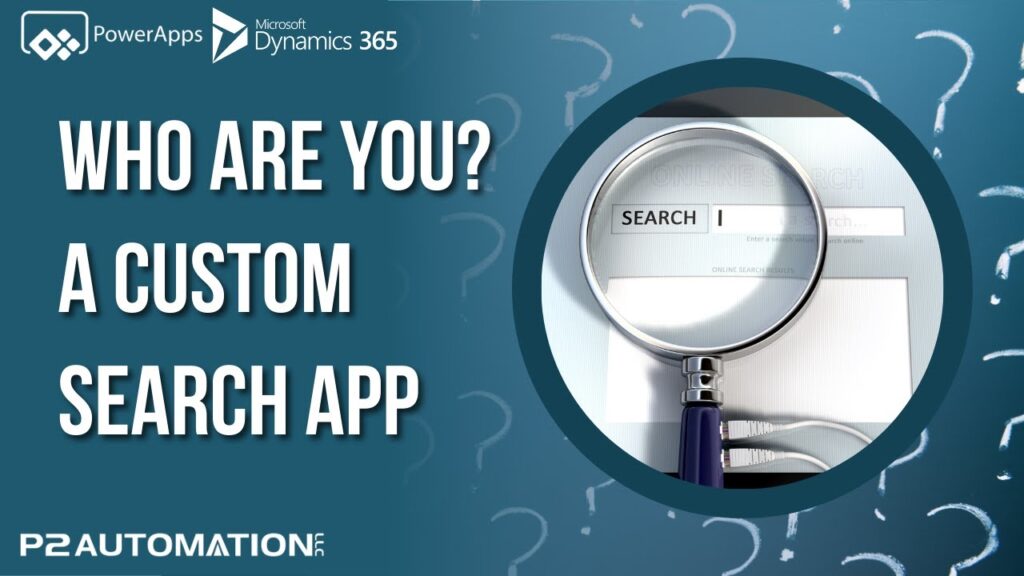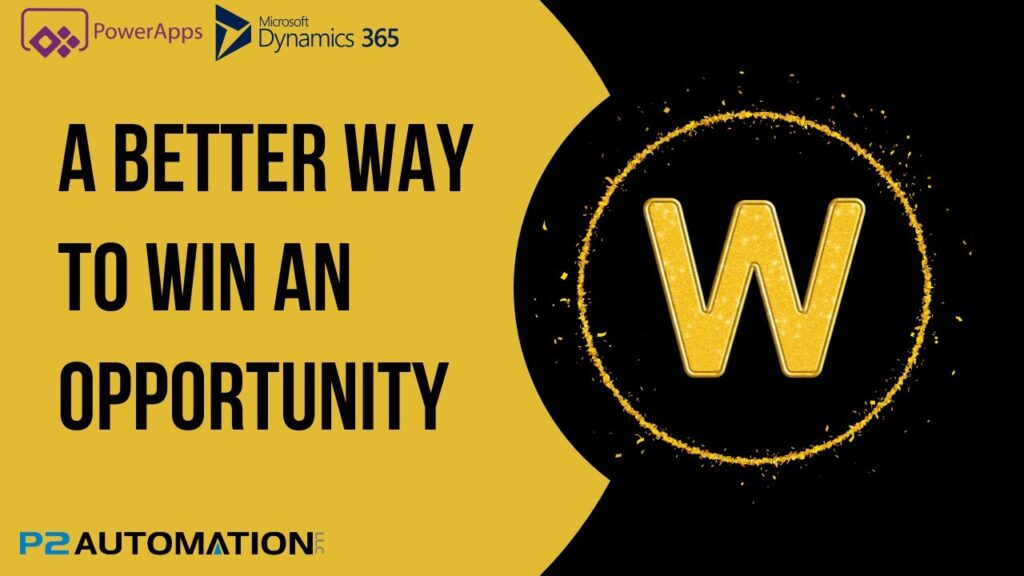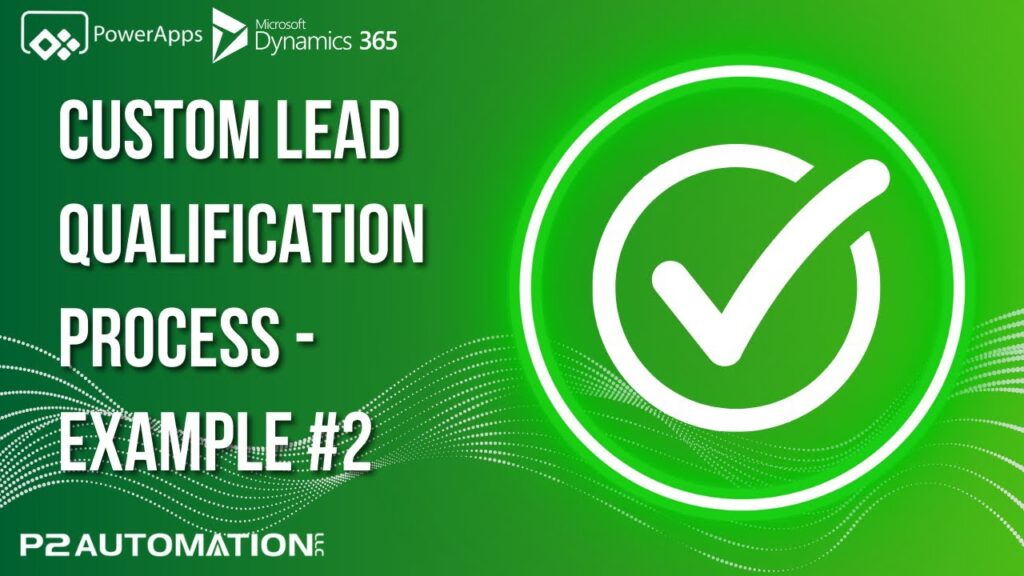Mastering Advanced Filters in Dynamics 365 and Power Apps: Expanding Your Reach
In our recent video on Advanced Filters in Dynamics 365 and Power Apps, we explored how to efficiently filter a list of contacts based on specific criteria. We focused on identifying contacts with email addresses linked to companies in Connecticut. As we dive deeper into our filtering capabilities, let’s expand our criteria to include nearby states like Massachusetts and Rhode Island.
The Initial Setup
At the start, we filtered our list to display contacts from Connecticut, resulting in a clear view of 17 contacts. However, when we tried to broaden our search to include Springfield, Massachusetts, and Rhode Island, things didn’t go as planned.
After clicking Edit Filters, we added rows for State/Province Equals Massachusetts and State/Province Equals Rhode Island, expecting to see our Connecticut contacts. To our surprise, the list came up empty. So, what went wrong?
Understanding the Filter Logic
The issue lies in the logical setup of our filters. When we set up our filter as:
- State/Province Equals CT
- State/Province Equals MA
- State/Province Equals RI
This means we were looking for contacts that matched all three states simultaneously, which is impossible. No single contact can have multiple states listed at once. Thus, the list returned zero results.
The Solution: Using “Or” Instead of “And”
To effectively broaden our search, we need to modify our approach. Instead of filtering for contacts that meet all criteria, we should be looking for contacts that meet any one of them. Here’s how:
- Click on Edit Filters again.
- Add a new group for the states we’re interested in.
- Select State/Province Equals CT, MA, and RI.
- Change the logical operator from AND to OR within the group.
This adjustment tells the system: “Show me contacts that are in Connecticut, Massachusetts, or Rhode Island.”
Applying the New Filter
Once you hit Apply, the filter will pull up all relevant contacts, even if their specific addresses might belong to different states or are missing. This flexible approach allows you to capture a broader audience, which is especially useful when planning events or outreach efforts that span multiple regions.
Final Thoughts
Navigating Advanced Filters in Dynamics 365 and Power Apps can initially seem daunting, but with the right understanding of logical operators and groupings, you can enhance your data retrieval strategies significantly.
By mastering these filtering techniques, you’ll not only save time but also enhance the effectiveness of your outreach initiatives, making your efforts far more impactful. Happy filtering!