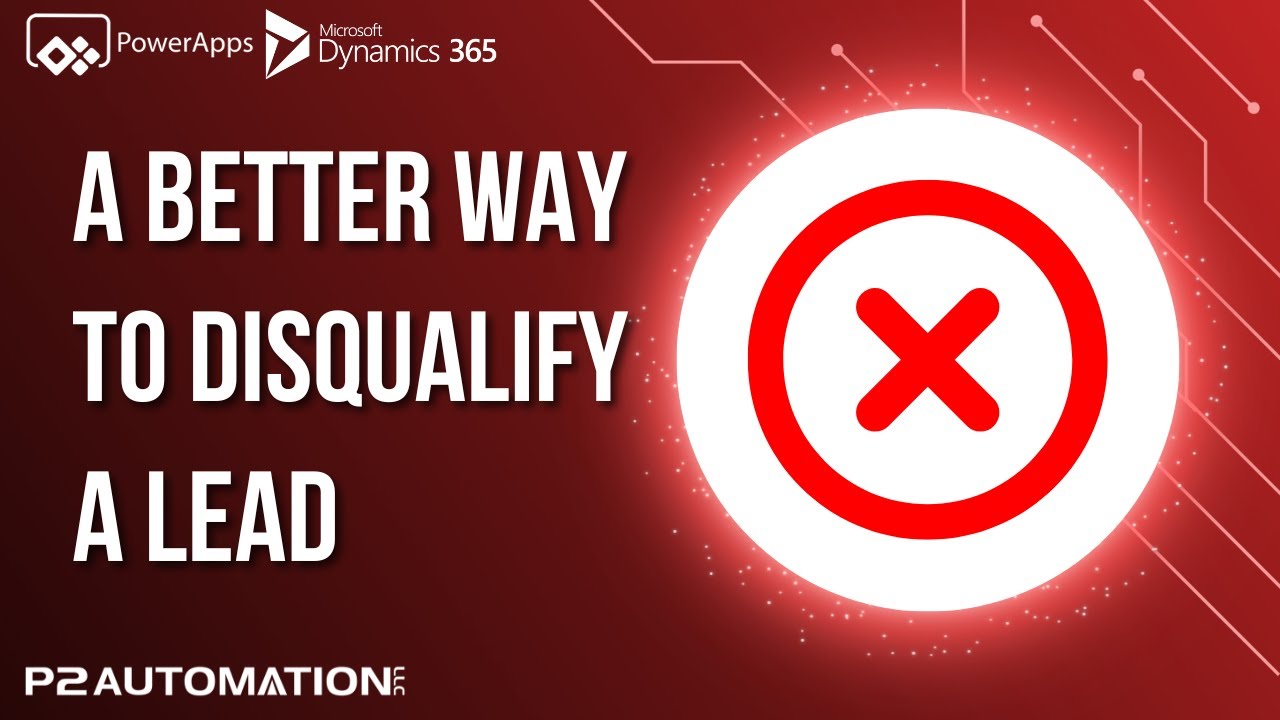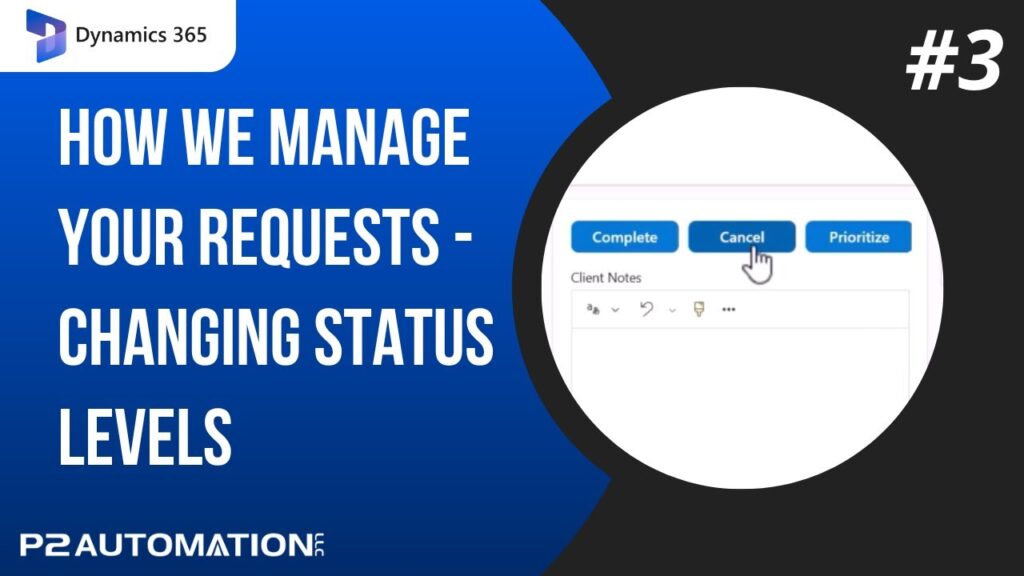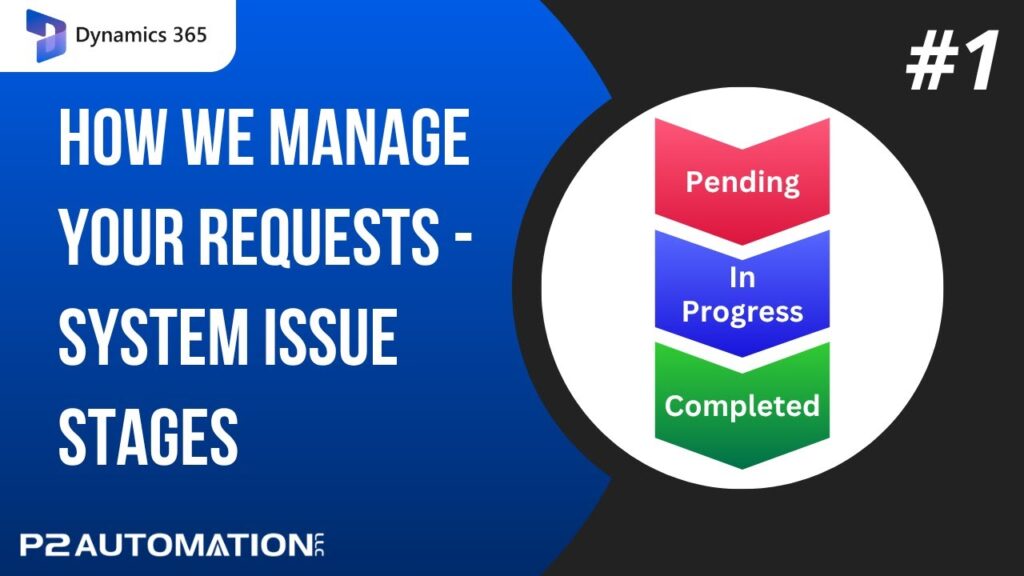Disqualify a Lead in Dynamics 365 and Power Apps and provide detailed reasons why using our new and improved Lead Qualification module.
In a previous video, we discussed a more effective method for qualifying leads. Today, we’re shifting our focus to the equally important process of disqualifying leads—and how Dynamics 365 can simplify that task.
Disqualifying a Lead: A Step-by-Step Guide
If you’re utilizing the full Dynamics 365 suite, disqualifying a lead is straightforward. Start by clicking the Disqualify menu and selecting a reason for the disqualification. In our production environment, the process is just as seamless. By clicking the Disqualify button, you’ll see a list of standard reasons along with any custom reasons we’ve integrated into the system.
Customization to Fit Your Business Needs
One of the standout features of Dynamics 365 is its flexibility. Depending on your specific business processes, we can customize the disqualification fields. For instance, if you’re in the metal industry and a lead expresses interest in a specific alloy that you don’t sell, we can create a list of products you don’t offer. This way, if you receive multiple disqualifications related to that alloy, you can assess whether it might be worth adding to your inventory.
Additionally, if a lead was lost to a competitor, you can document that information too. Collecting this data allows you to identify trends and adjust your strategy accordingly. The goal here is to make the software work for you, not the other way around.
Completing the Disqualification Process
Once you’ve selected the appropriate reason—or added a custom one—you can click OK to disqualify the lead. This action will change the lead’s status to read-only, similar to how it operates in the full Dynamics 365 product. If circumstances change and you wish to reactivate the lead, simply click the designated button, and you’re back in business.
Conclusion
Disqualifying leads doesn’t have to be a cumbersome task. With Dynamics 365, you have the tools to streamline this process while also capturing valuable insights into your sales landscape. By customizing disqualification reasons and maintaining the flexibility to adapt to your business needs, you can ensure that your lead management process is as efficient and effective as possible.
Stay tuned for more tips and tricks on maximizing your use of Dynamics 365!