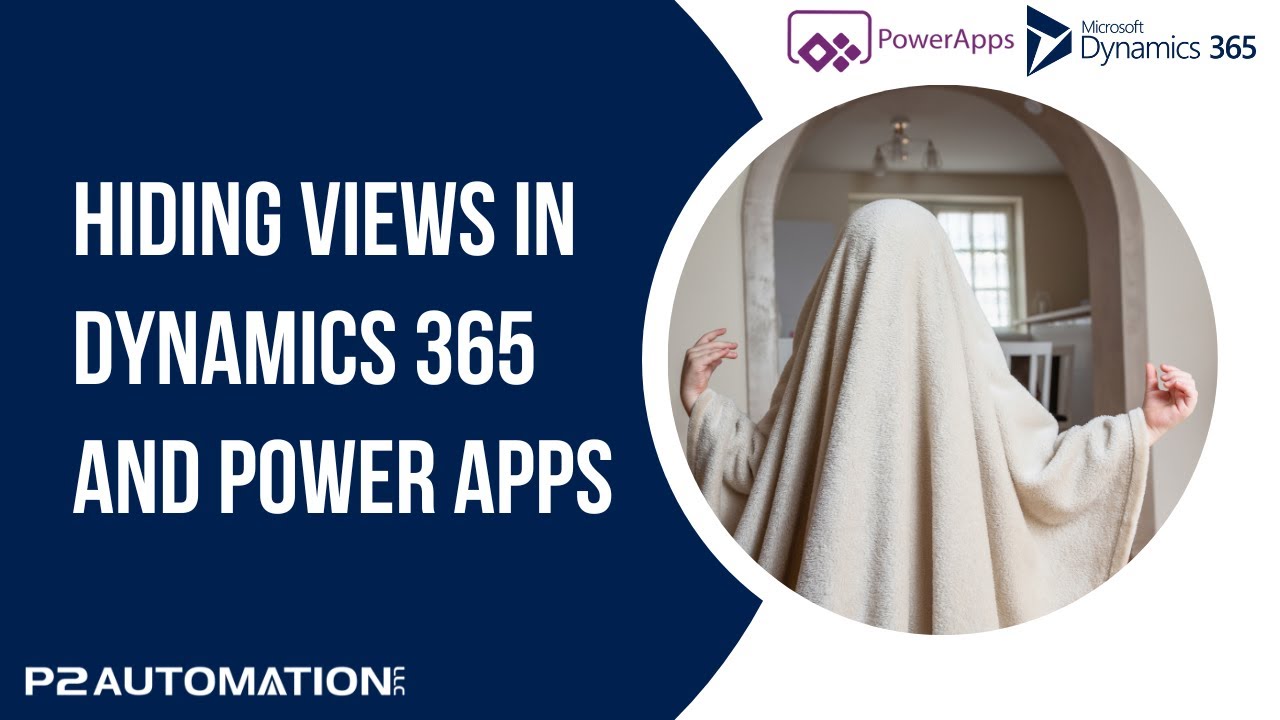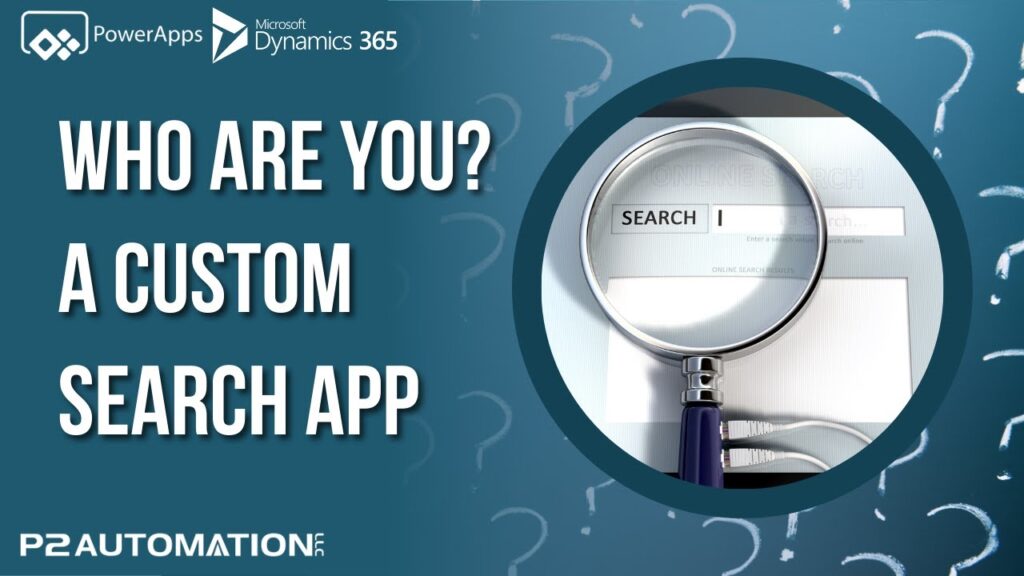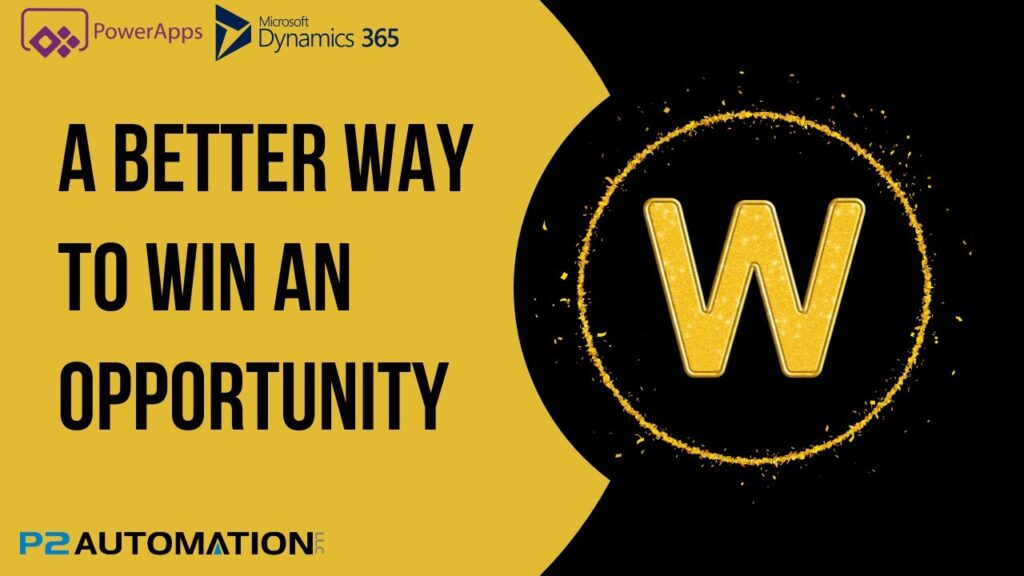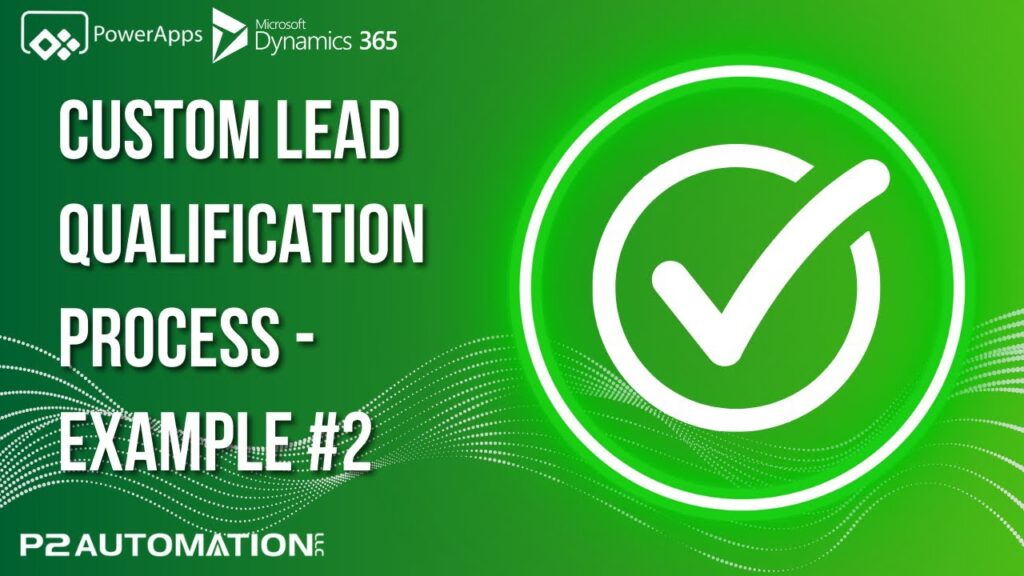How to Hide Your Views in Dynamics 365 and Power Apps
We recommend having 3 to 6 Views for every Entity in Dynamics 365 and Power Apps. Learn how to tidy up your Views with a few simple clicks.
Transcript
This is Steve Pestillo from P2 Automation. Here in this video, I want to show you how to clean up your list of views.
In this list, you can see I have two personal views at the top and all the system views that come with Dynamics 365 out-of-the-box. As a rule, I like to have three or four system views for every entity, and then a handful of personal views. And for our clients we usually turn these global views off for them, but if for some reason you want to clean this up yourself, it’s really easy to do.
Click down here on Manage and share views, and simply hide the views you don’t want to see with a simple click. Now it’s important to note this may not be available to all users. There’s a system setting that allows for hiding global views, so you may need to reach out to your admin for that. But personal views can be hidden by anybody. And once you’re done just click Apply. And they’re gone.
If you want to bring them back, click on Manage and share views again, and just bring them back with a simple click. You can also change the way these are sorted. Personal views before System Views, System Views before Personal Views, or simply A to Z. Simple as that!
If you’d like more information on how we can help you increase your productivity, reach out to us today at www.p2automation.com. And make sure to subscribe to our YouTube channel.