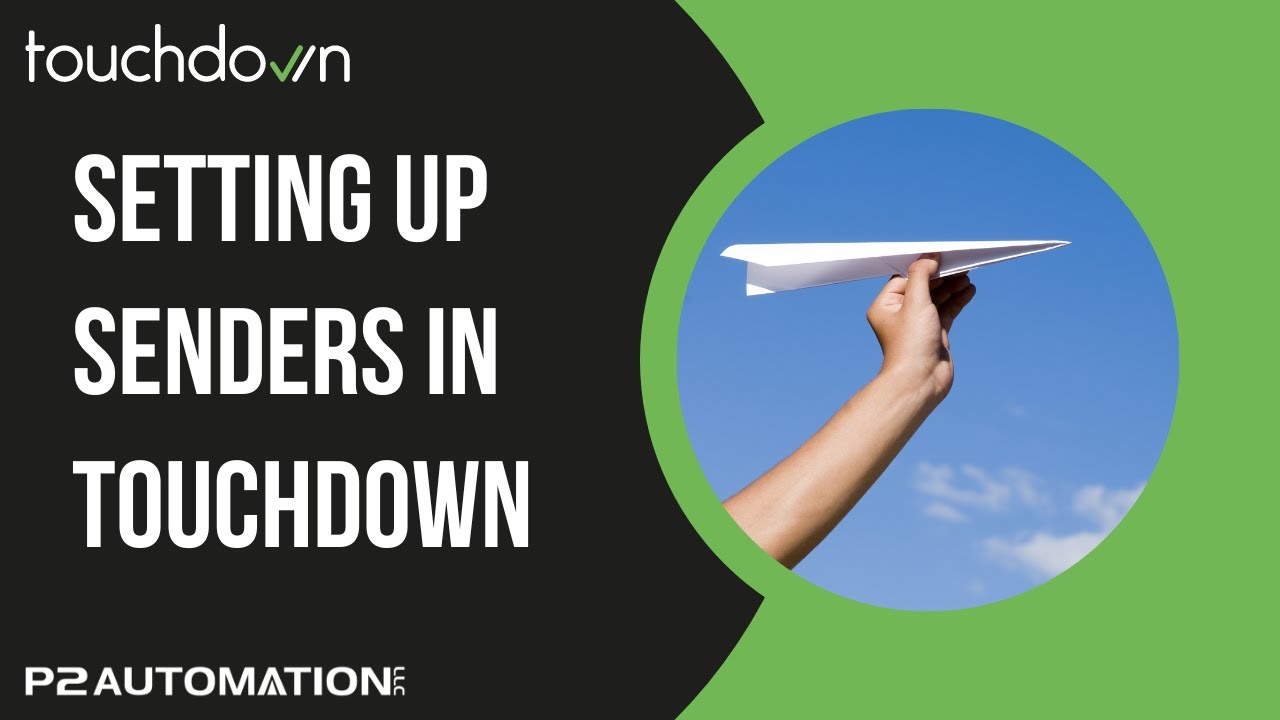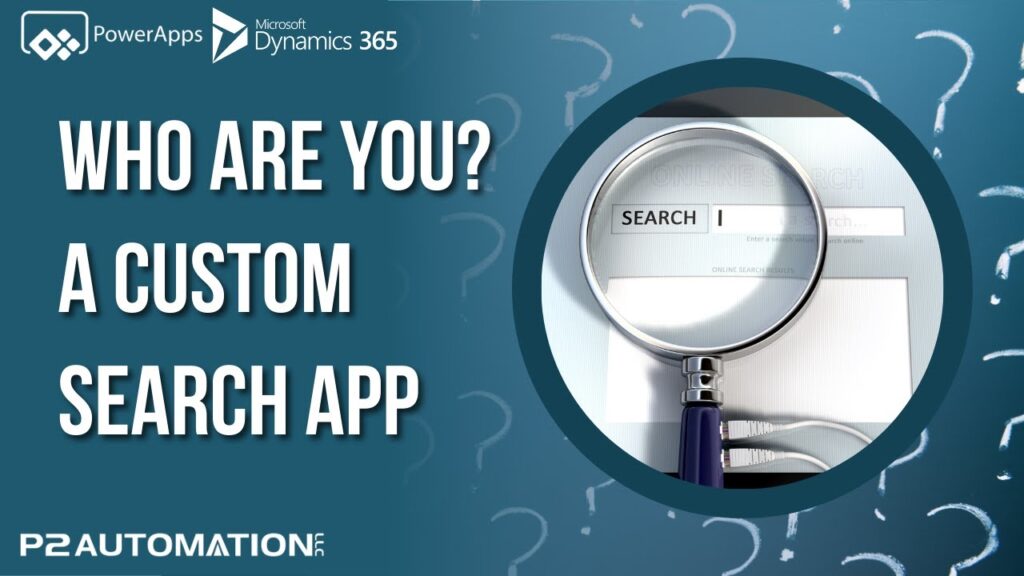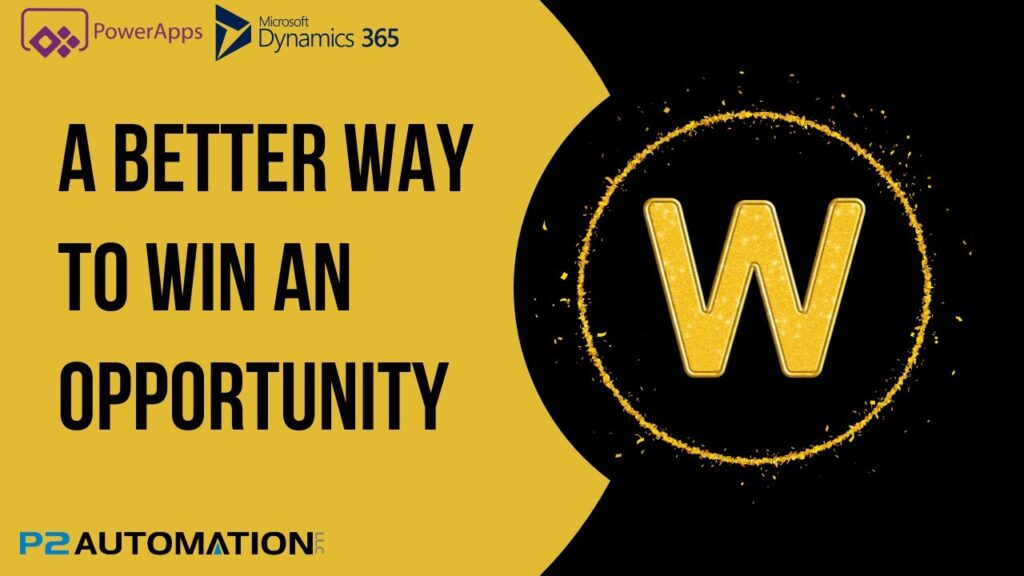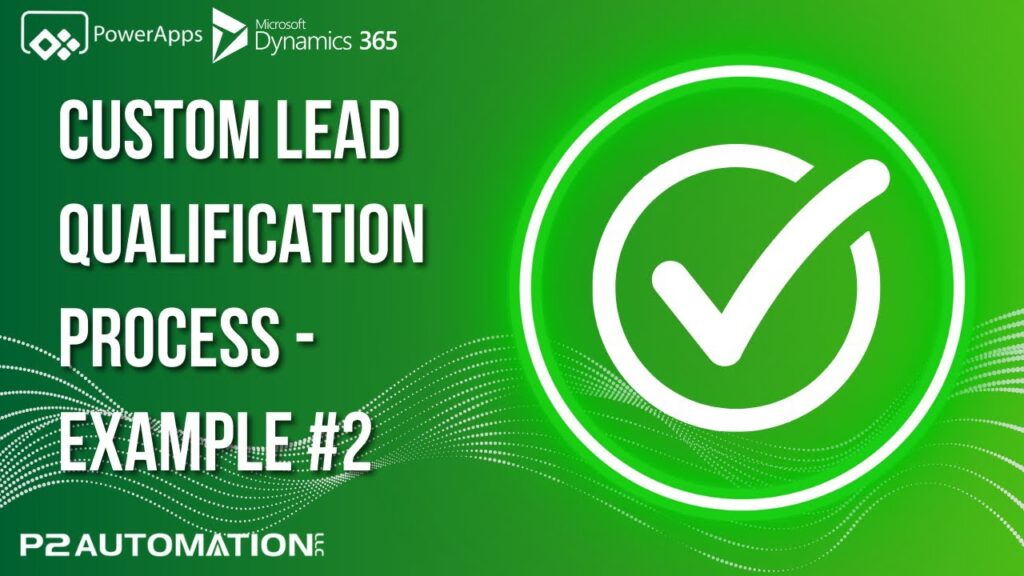How to Set Up Senders in Touchdown
Learn how to set up sending email addresses in Touchdown Marketing Suite.
Transcript
This is Steve Pestillo from P2 Automation. In this video, I want to show you how to set up Senders. In other words, who are these emails coming from? So we plan on doing some marketing emails, and we have an email address called sales@p2automation.com. But most of our emails will go to our end users. So if we have a customer and they have 20 people that are using our CRM system, we want to email those 20 people every once in a while and give them tips and tricks on how to use the system.
So to set that up, just click on Senders, and these are often referred to as brand identities as well at Touchdown. And we already have the first one set up. So that’s Marketing, this is for the marketing emails, and here’s the Domain. The email’s going to come from sales at either p2automation.com or ep2automation.com. You can pick the alias, we could do SMS information which I’ll show you in a future video, and then all the address information that we may need on the email.
If you want to set a second sender up and we do, simply click New, pick your domain, we only have one. I want this coming from tipsandtricks@ep2automation.com. And then fill out all the other information, and hit Save & Close.
Whoops, forgot one field! It’s kind of hidden, if you look up here on the header, you have to actually give this a name. And I’m going to call this Tips and Tricks. Now I can Save & Close. If I click back over here on Senders, there’s our two senders. Pretty simple!
If you’d like more information on how we can help you improve your marketing efforts with Touchdown, reach out to us today at www.p2automation.com.