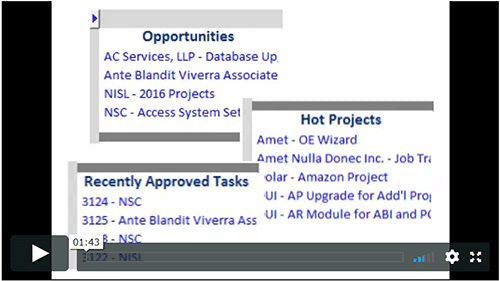Navigating the P2xRM Desktop Interface
Front-and-center, you’ll find the Search List
Navigate with ease in P2xRM. Search Lists help you filter results. Just one click allows you to drill in to the heart of your data. Sidebars move from one view to another. Widgets let you see what matters to you. Our software adjusts to YOU!
The Search List is the core of the P2xRM system, as it’s where your all-important business data becomes visible to you, ready for you to take action. Search Lists contain common fields for each record, along with one or more hyperlinks. Just one click allows you to drill in to find all the information you need about that client, prospect, vendor, etc. The Search List is named so for a reason. In the Search Box, type a few letters or a search word and the list is instantly filtered down to the records you’re looking for. If you just can’t remember the whole name you’re searching for, type what you know. For example, type “Wholesale” on a Client Search List to look for listings like “Wholesale Bargains” as well as “Acme Wholesalers LLC.” Search Lists can be customized to fit your needs – our software adjusts to YOU – not the other way around.
One-Click Access to the Information You Need
Once you click on an item in the main Search List, you get a more granular view. All the contact information you need appears in this screen. But there’s much more. For example, a Client form will display all Contacts that work for the company, Projects this client has been involved in, Communication, Tasks, and even certain Accounting information! It’s organized into tabs to minimize scrolling. The team at P2 Automation can configure everything to line up with your existing business processes.
Sidebars keep things moving
On the left side of the screen you’ll notice the Navigation Bar. It’s always available, making it easy to switch from one mode to another. Here you can change from Organizations to Contacts to Projects – in some cases, clicking on the main heading expands to show related options that will take you to the area you’re looking for.
On the right side is the Action Pane, a customizable display of user-selected widgets to provide quick access to areas of the program that matter most to each member of your team. Examples include Hot Projects, Open Tasks, Opportunities, or Support Tickets. These views also contain active links to connect you to other important data, like accessing client information directly from a project view. As you can see, navigation is a snap (well, really, just a click!) in P2xRM. No matter what you’re doing, you’re always one to two clicks away from the data you need.
If you’d like more information about how the P2xRM system can work for your business, Contact Us today at (860) 426-8029, or check out our video: Getting Around P2xRM.