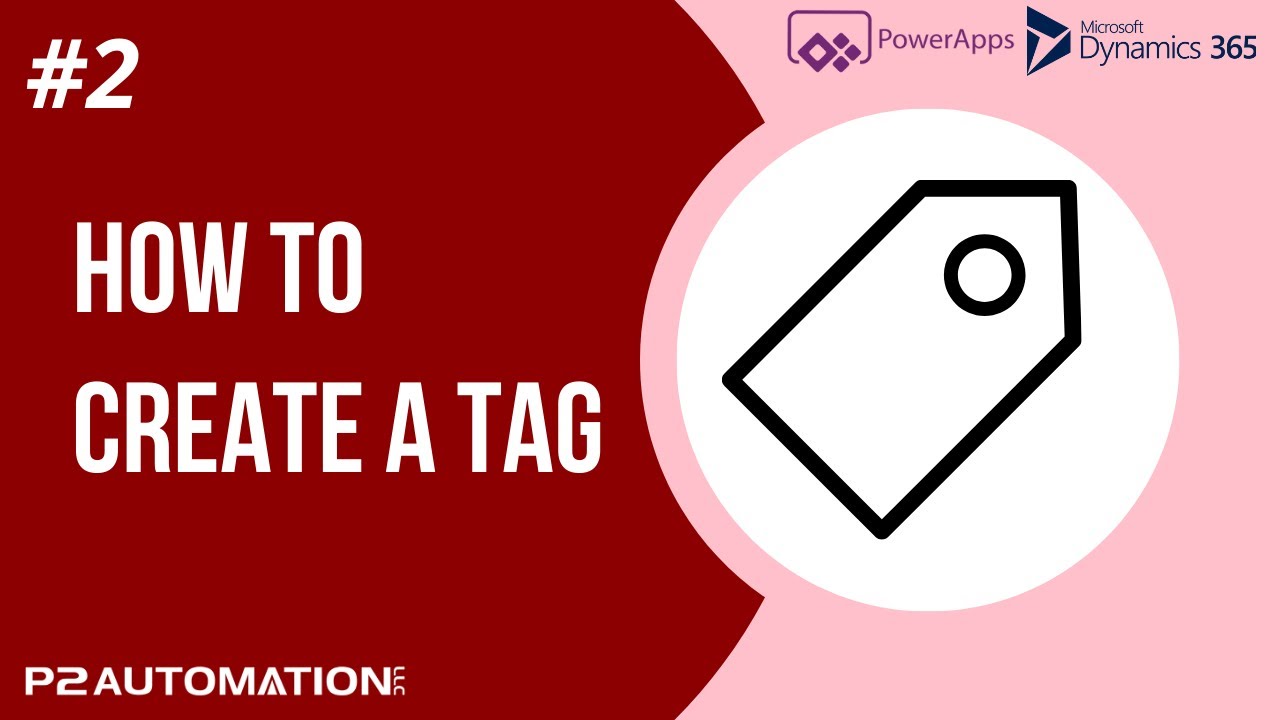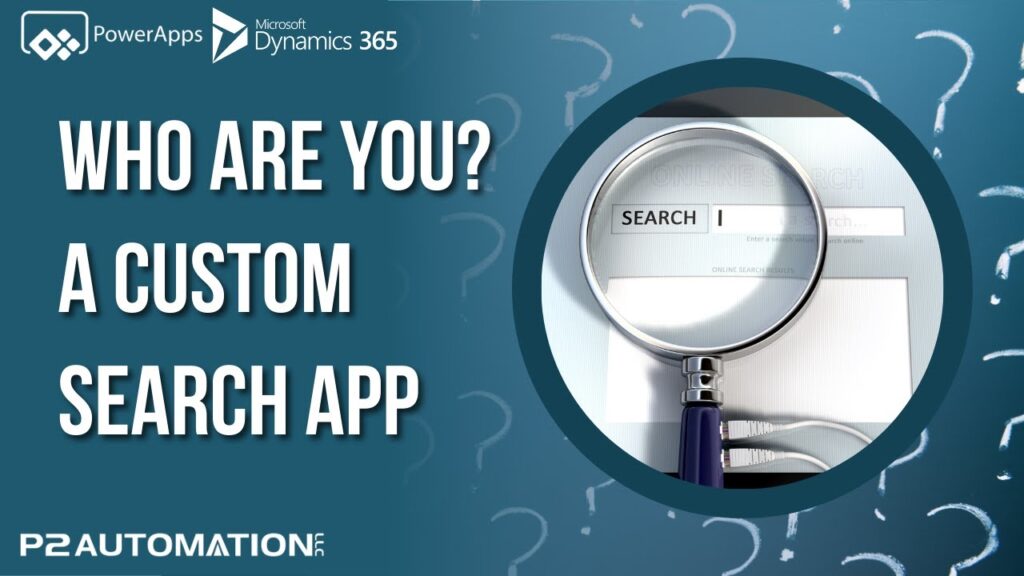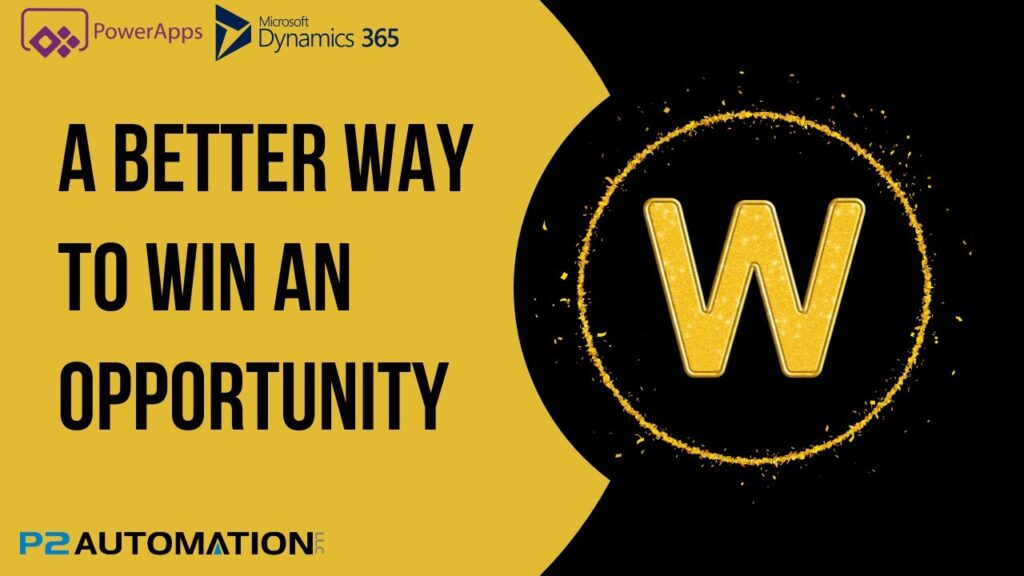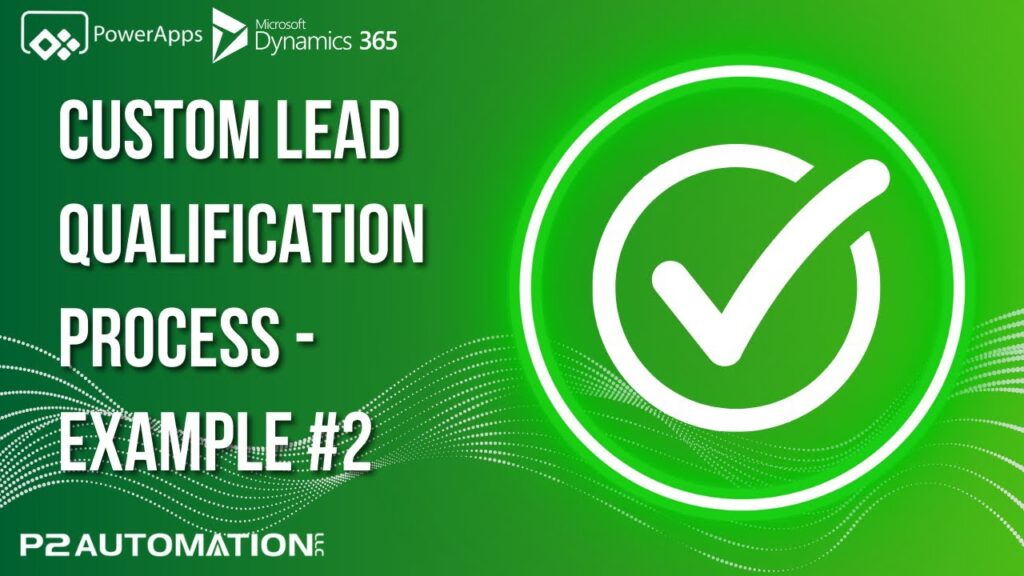Setting Up Your Tags with the P2 Tags Module
In today’s digital landscape, organizing your data effectively is crucial for maintaining productivity and ensuring consistency across your business processes. One useful tool for achieving this is the P2 Tags module. In this article, I’ll guide you through the process of setting up your tags, helping you to keep your system organized and efficient.
Permissions Matter
Before diving into the setup process, it’s important to note that not everyone in your organization will have permission to create and manage tags. This is a crucial aspect to maintain a clean and consistent list of tags. By limiting access, you ensure that your tags remain relevant and organized, reflecting the specific needs of your business.
Remember, while the steps I’ll outline here provide a general framework, your system may be customized to fit your organization’s unique requirements.
Locating the P2 Tags Module
On our production system, the P2 Tags can be found under the Lookup Tables page. Let’s navigate there together:
- Access the Lookup Tables Page: Log into your system and locate the Lookup Tables section.
- Find P2 Tags: Here, you’ll see the P2 Tags option listed. Click on it to access the tagging interface.
Creating Your First Tag
Let’s say you want to create a tag called “Dynamics 365” that you can use across various entities like Leads, Accounts, and Projects. Here’s how to do it:
- Click on New: In the P2 Tags module, look for the option to create a new tag.
- Enter Tag Name: Type in “Dynamics 365” as the name of your tag.
- Select Entities: Choose the entities where you want this tag to be applicable. In this case, select Leads, Accounts, and Projects.
- Save and Close: Once you’ve made your selections, simply hit the save button and close the dialog.
And there you have it! Setting up a new tag is that simple.
Conclusion
Using the P2 Tags module effectively can significantly enhance the way you manage data within your organization. By keeping your tags organized and limiting permissions, you create a streamlined system that serves your business’s needs.
Now that you have the general idea of how to set up your tags, you can adapt these steps to fit your specific system. Happy tagging!