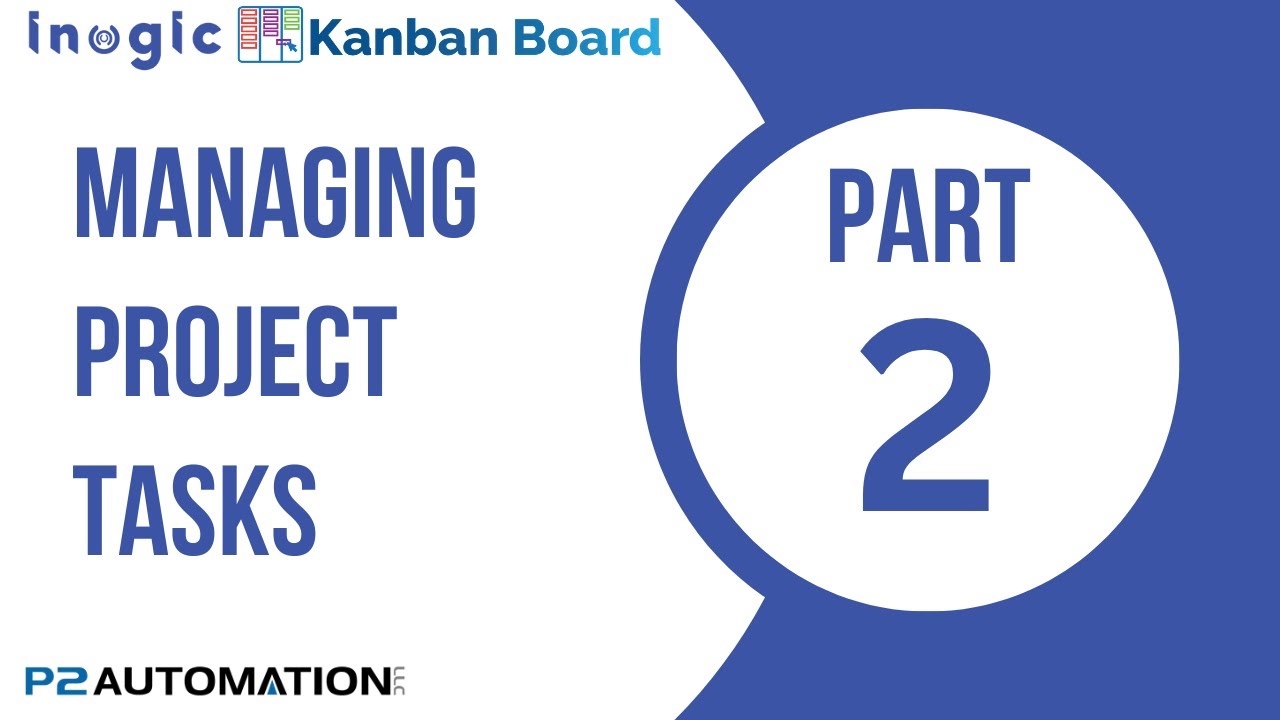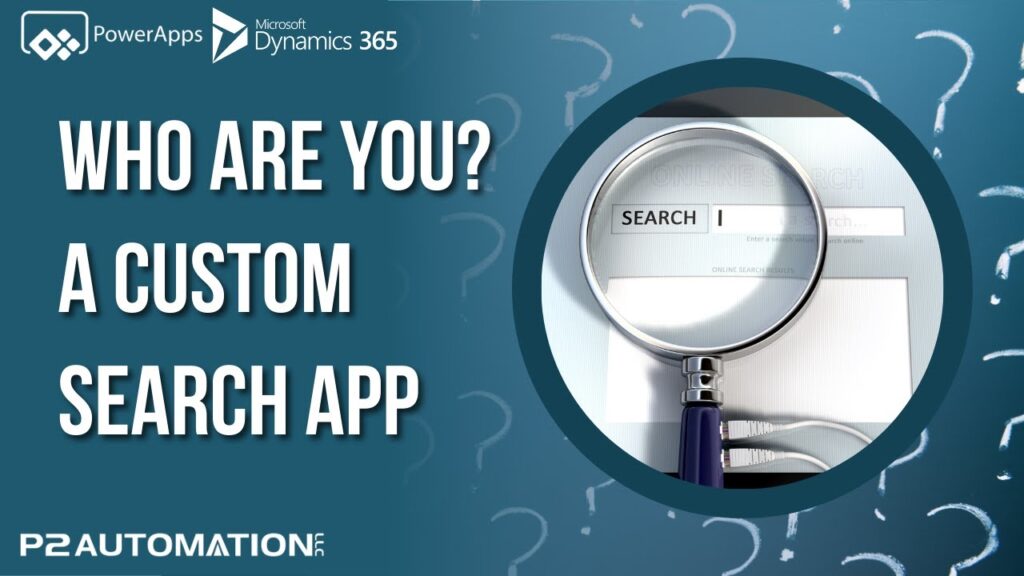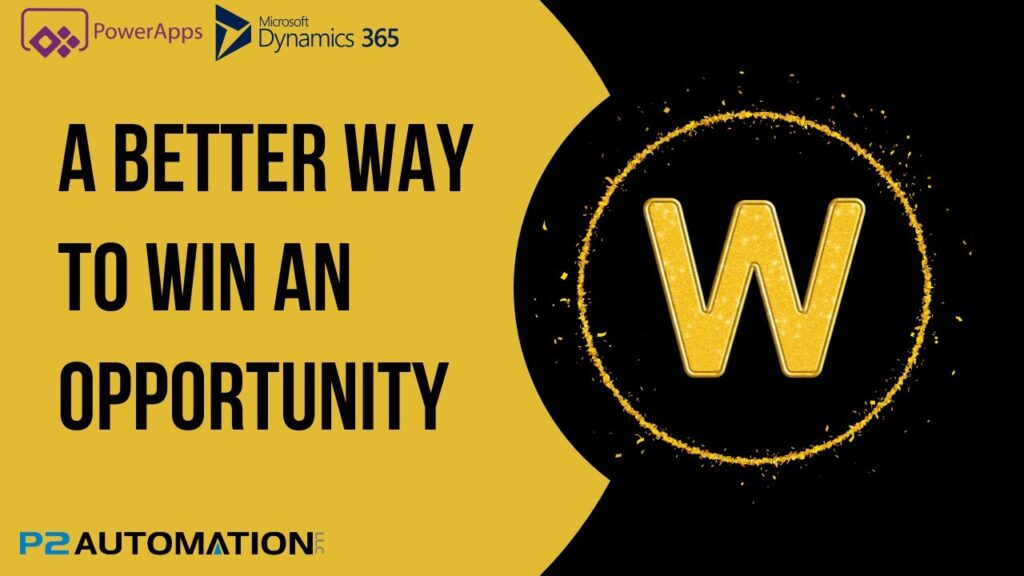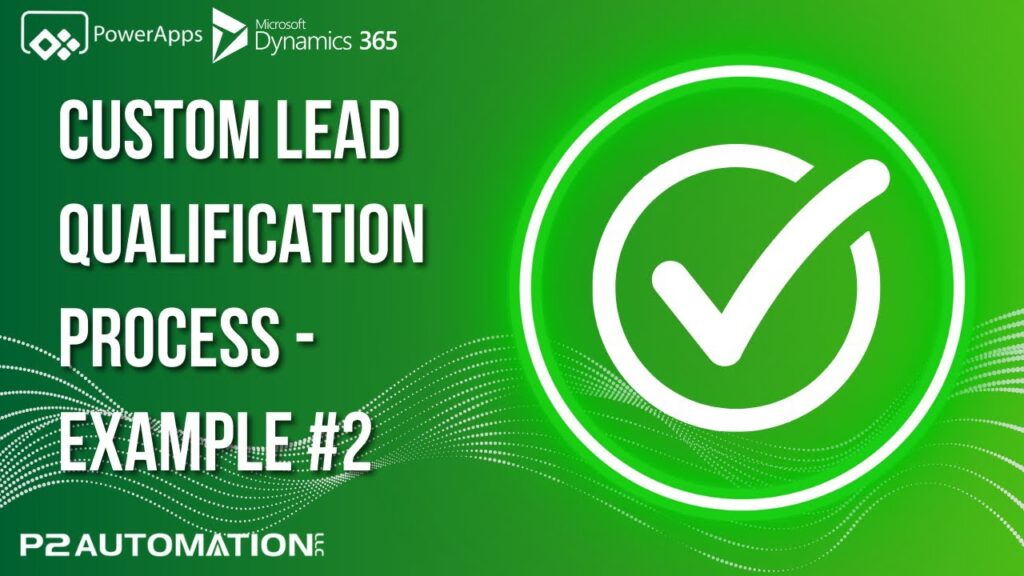Updating Project Tasks for a Single Project with the Kanban Board by Inogic
See how easy it is to manage Project Tasks from within a Project Form using Inogic’s Kanban Board solution.
Transcript
This is Steve Pestillo from P2 Automation. In a previous video, I showed you how we can use the Kanban Board by Inogic to better manage projects and project tasks. Here I’m going to show you how we can use the same technology on a form.
Here’s a simple form we set up to track a project. The 524 Ronald Reagan Place project. If we click over to project tasks, we’ll be presented with all of the tasks for this project. And it works just like it did on the main nav bar, with the exception that everything here is for a single project. I can move things around just like I could on the main grid. I can expand cards. We have different fields here because we didn’t need to show the project, everything is for one project. But we could see who asked for the task and who’s working on the task. And then we did customize it a little bit up here with this button where we can flip this over and view the same tasks by user. So let’s say I know for example Connie is on vacation, and we need to get this task done. I can simply move it over to another one of our tasks. And just like we could on the global view, I can double click on a card to get more information.
It’s important to realize we can use this Kanban technology for any data. For example, Customers and Prospects and Former Customers all show up in the same list. It might be nice to see those on a Kanban Board so you can drag and drop prospects and turn them into customers, or take customers and make them former customers. We could do the same thing with Opportunities, and we can actually set this up to work with your Business Process Flows. And I’ll show you that in a future video.
If you’d like to learn more about how the Kanban Board can work in your business, reach out to us today at www.p2automation.com. And don’t forget to subscribe to our YouTube channel.